Migrate Windows 10 to SSD
“Hi, I recently upgraded my computer to Windows 10 from Windows 8.1. I’d like to replace the HDD in my laptop with an SSD and migrate Windows 10. However, I am not able to find the product key for Windows so I can activate Windows when reinstalling on the SSD. Is there any way to find this product key, or an alternate way to install Windows 10 onto the SSD? Thanks!”
This user wanted to migrate Windows 10 to SSD but he didn’t know how to do the migration. Are you bothered with the same question? Don’t worry, I will provide you with two ways to clone Windows 10 to SSD in today’s post.
2 ways to Migrate Windows 10 to SSD
It is not difficult to clone Windows 10 to SSD as long as you use a professional third party software. Here MiniTool Partition Wizard is recommended.
Use MiniTool Partition Wizard to Migrate Windows 10 to SSD
As an effective partition manager, MiniTool Partition Wizard owns many prominent features including Extend System Partition, Convert Dynamic to Basic and Rebuild MBR. If you want to clone Windows 10 to SSD, try its Migrate OS to SSD feature.
Step 1. Prepare an SSD and connect it to your computer. Launch MiniTool Partition Wizard and click Migrate OS to SSD/HD in the toolbar.
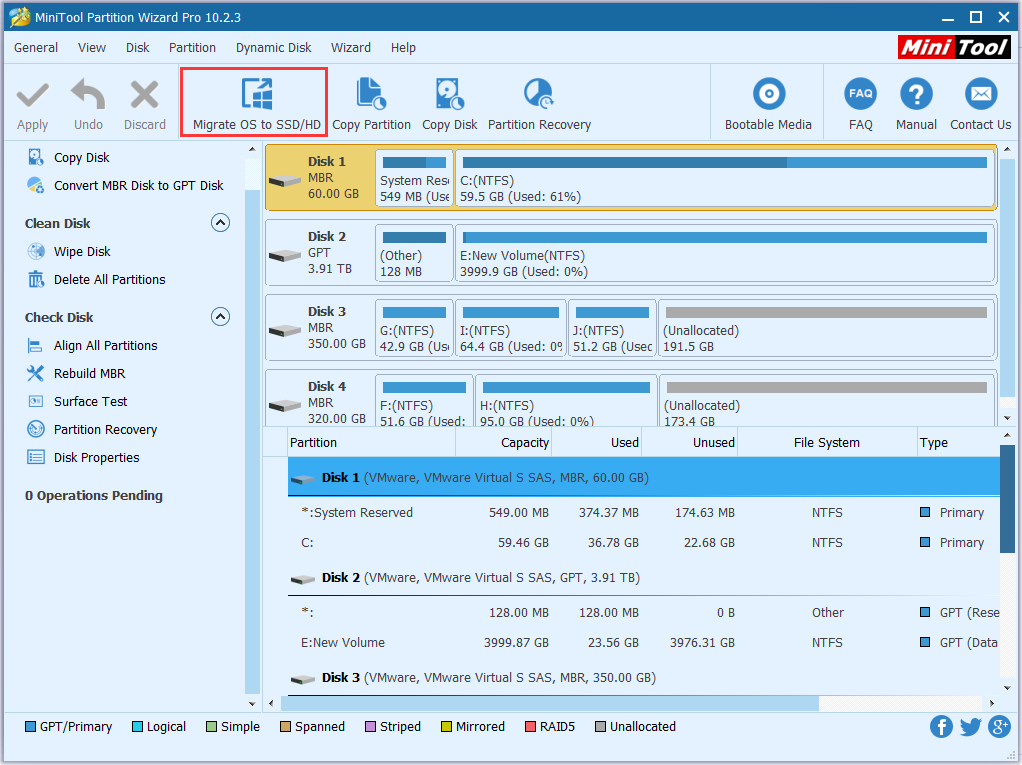
Step 2. Choose a method to migrate your system disk. This software provides two methods for you. The first method copies all partitions on the system disk to another hard drive. The second method only copies system required partitions which is similar to Copy Disk function of this software. Choose one according to your needs.
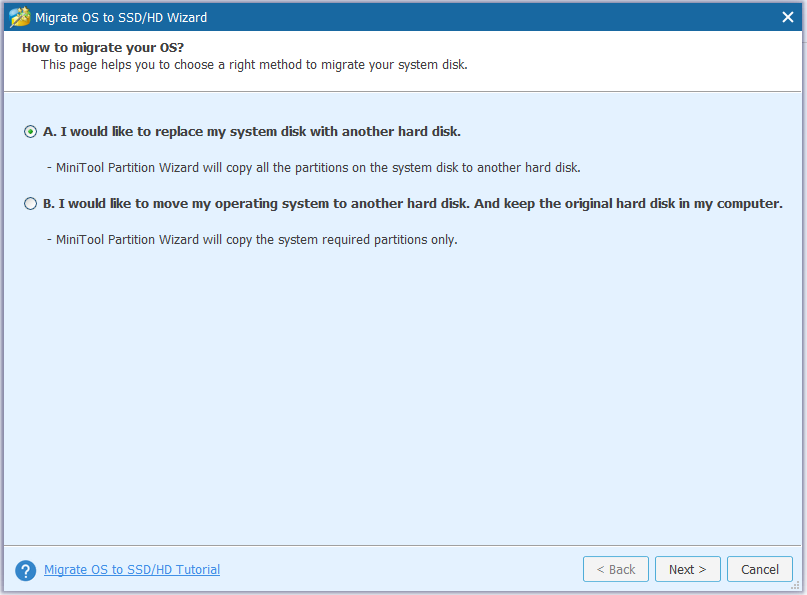
Step 3. Select a destination disk to migrate operating system to. The data of the destination disk will be deleted. Please make sure there are no important files on the disk or you can back up your disk in advance.
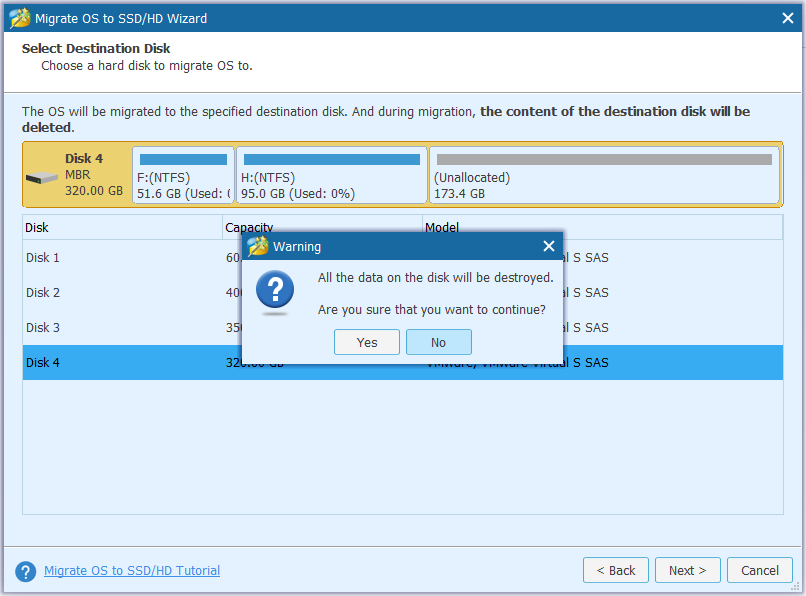
Step 4. Choose a copy option. Fit partitions to entire disk occupies full space of target disk. Copy partitions without resize keeps the original size of the source disk.
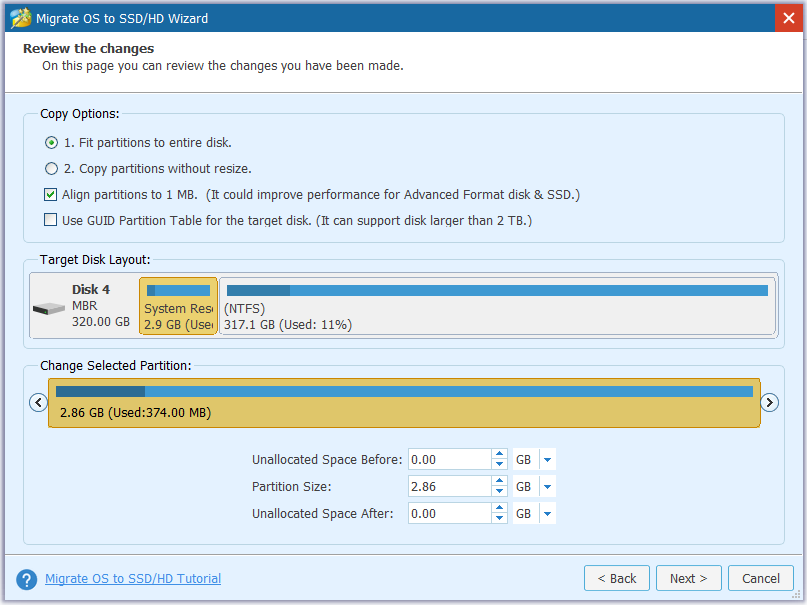
Step 5. Read the boot note that tells you how to boot form destination disk. Then click Finish to go back to the main interface.
Step 6. Click Apply to perform the change.
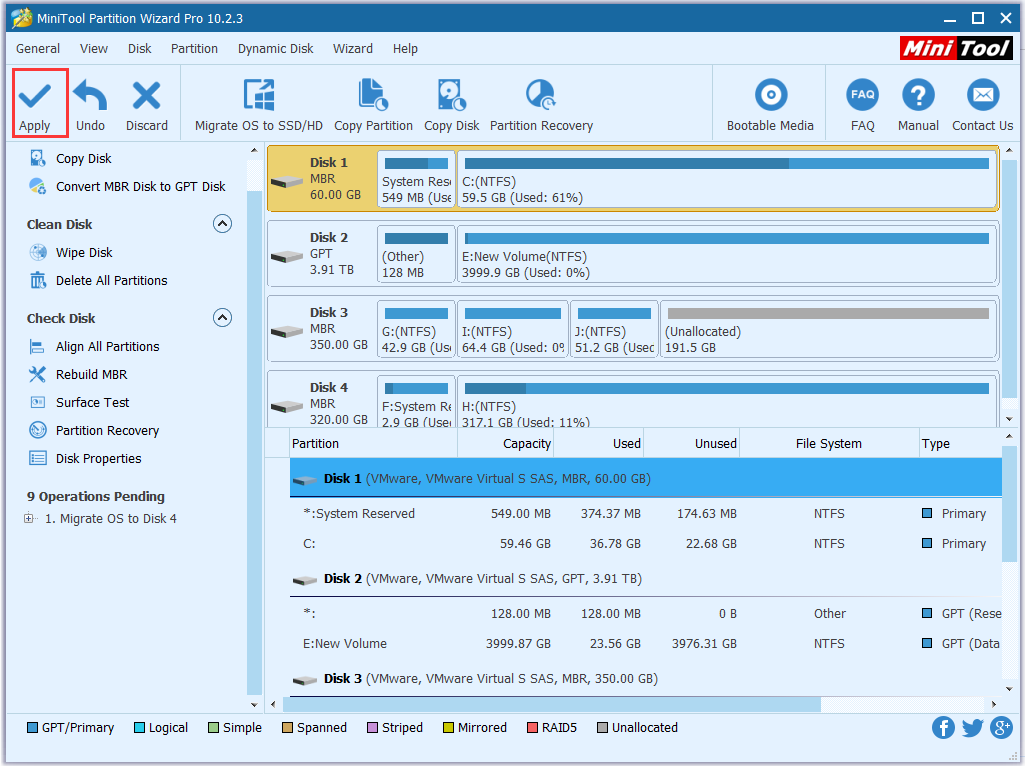
Depend on MiniTool ShadowMaker to Clone Windows 10 to SSD
Besides MiniTool Partition Wizard, there is another software called MiniTool ShadowMaker which can also migrate Windows 10 to SSD.
MiniTool ShadowMaker supports file backup, system backup, disk backup and partition backup. And it can restore backup to different computer. With Clone Disk feature of this software, you can clone hard drive to SSD Windows 10 easily.
Step 1. Run MiniTool ShadowMaker and choose Connect on the left side to manage this computer. Then click Tools in the toolbar. You can see there are several functions and you should select Clone Disk.
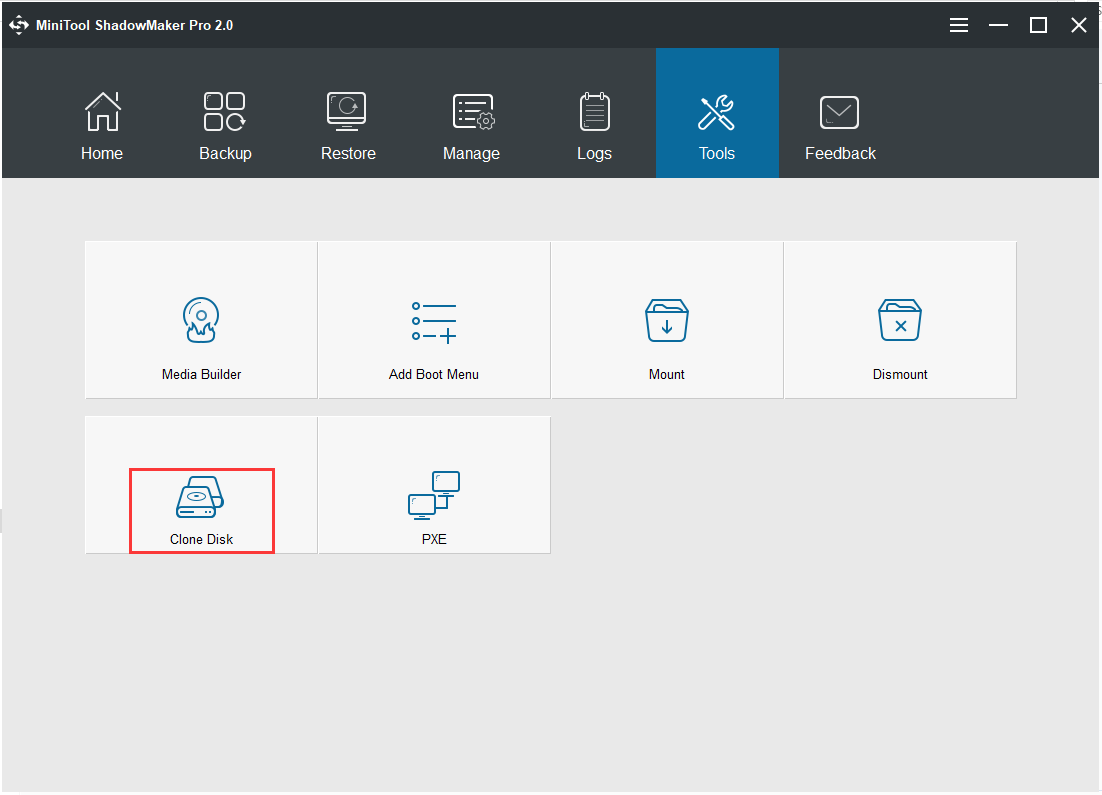
Step 2. Select source disk and target disk. First click source to choose a disk you want to copy from the following combo box. After that, click Finish to go back to clone disk interface to select target disk.
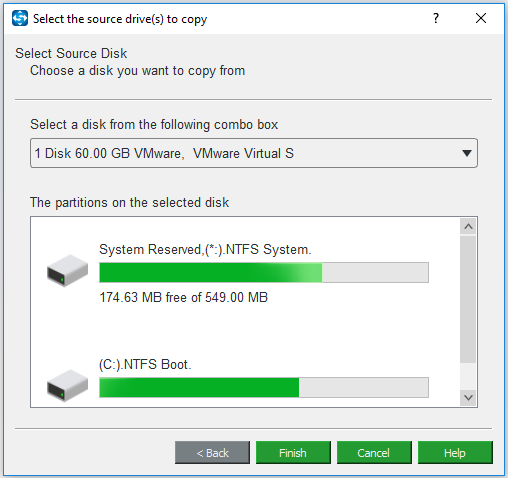
Step 3. When you click OK after selecting source disk and target disk, a warning will appear that tells you data on target disk will be destroyed. Click Yes to continue.
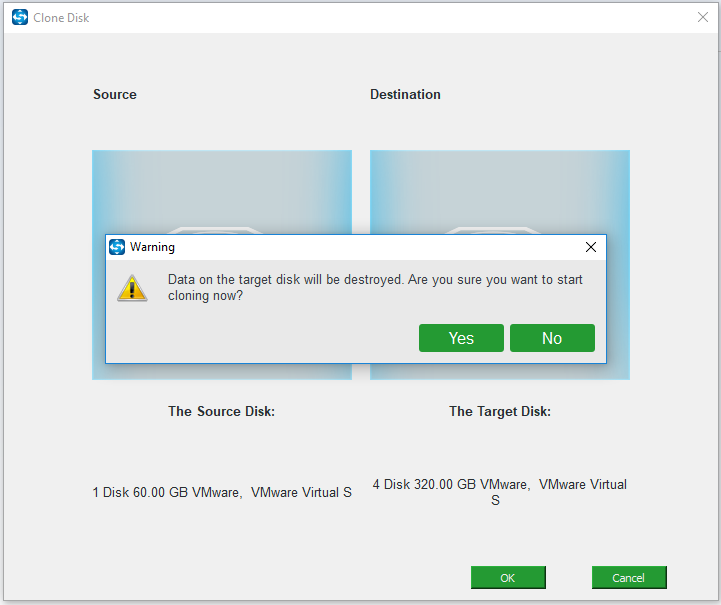
Step 4. Now this software begins performing clone hard drive to SSD Windows 10. Wait patiently. If the process is too long, you can click Shut down the computer when the operation is completed. When the operation is completed, it will automatically shut down your computer.
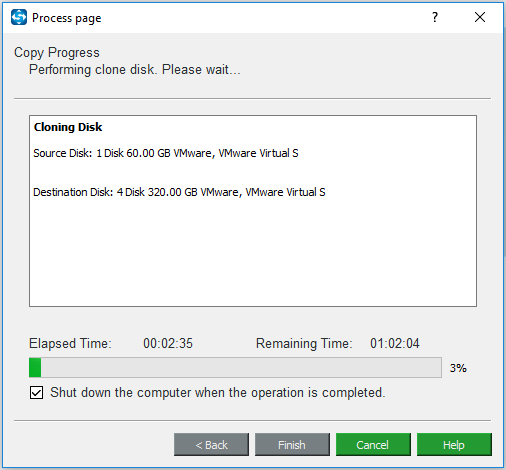
Note: After you migrate Windows 10 to SSD successfully, you will receive the following message. The original hard drive or the target hard drive must be disconnected when you first boot after cloning disk. Otherwise, one of them may be marked as offline by Windows.
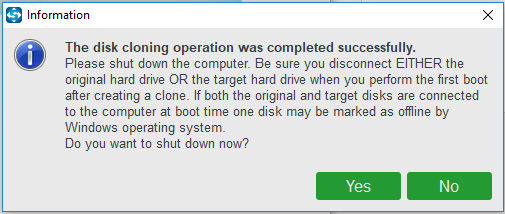
In this post, I list two ways to migrate Windows 10 to SSD. One uses Migrate OS to SSD feature of MiniTool Partition Wizard and another uses Clone Disk feature of MiniTool ShadowMaker.
Server Partition Manager Resources
Server Partition Manager - Paragon
- How to Make Automatic Backup
- Restore System to Dissimilar Hardware
- Migrate Windows 10 to SSD
- Merge Partitions Without Losing Data
- Recover Data from Hard Drive Won’t Boot
- External Hard Drive Not Accessible
- File System
- HDD VS SSD
- Dynamic Disk and Basic Disk
- Clone Hard Drive to SSD
- Paragon Partition Manager Personal
- Paragon Partition Manager Server
Server Partition Manager - Partition
- Partition Manager 8.5 Enterprise Server Edition
- Partition Manager Enterprise Server
- Partition Manager Enterprise Server Edition
- Partition Manager for Windows Server 2003
- Partition Manager Server
- Partition Manager Server 2003
- Partition Manager Server Edition
- Partition Manager Software
- Partition Manager Windows 2000
- Partition Manager Windows 2000 Server
- Partition Manager Windows 2003
- Partition Manager Windows 2003 Server
- Partition Manager Windows 2008
- Server Partition Manager